
Online Bills Payment

Online Card Payment via
SAM Buyer’s Portal
BDO Online (How to Add Biller | One-time Enrollment)
-
Go to BDO Online and enter your username and password.
-
Choose “Add Company/Biller” icon.
-
Fill in the required details:
- Company Biller Name: Choose the company name from the dropdown list
- Subscriber Number: 11-digit Contract Information Number (CIN)
*The CIN is indicated in your Thank You Letter, Statement of Account, Schedule of Payment, etc.
- Subscriber Name: Buyer’s name
-
Tick “Online Banking” and click the “Submit” button.
BDO Online (How to Make a Payment)
-
Go to BDO online and enter your username and password.
*For mobile users, you may download the BDO mobile banking app here: Online Banking | BDO Unibank, Inc. (available for android and IOS). -
Enter the One-Time Password (OTP) sent to your registered mobile number and click ‘Proceed.’
-
Choose “Pay Bill” icon.
-
Select the Company/Biller from the drop down list.
-
Add payment details:
• Amount
• Remarks (Project & Unit)
-
Choose any of the following for the desired schedule of payment by editing the date before submitting
• Immediately
• Later date
• Regular scheduled date
-
Click ‘Submit’ to authorize transaction.
-
Screenshot and save a copy of the payment confirmation for future reference.
* Note: To ensure that transaction is successful there must be Reference Number
BDO Pay
-
Login to BDO Pay
*You may download the BDO Pay app here: BDO Pay | BDO Unibank, Inc. (available for Android and IOS) -
Choose “Pay”, then select “Pay Bills”
-
Select “Real Estate” in the categories.
-
Select a biller company.
-
Fill in the necessary details:
- Subscriber Account Number: 11-digit Contract Information Number (CIN)
*The CIN is indicated in your Thank You Letter, Statement of Account, Schedule of Payment, etc.
- Subscriber Account Name: Buyer’s Name
- Amount
-
Confirm your transaction. Save the screenshot of the payment confirmation.
IMPORTANT NOTE: You may save the biller to your favorites to make future payments easier.
ChinaBank Online (How to Add Biller | One-time Enrollment)
-
Go to CBC Online and enter your username and password.
-
Select “Pay or Transfer” icon, click “To Billers” and choose “Add Biller”
-
Fill in the required details:
• Company Biller Name: Choose the company name from the dropdown list
• Subscriber Number: 11-digit Contract Information Number (CIN)
*The CIN is indicated in your Thank You Letter, Statement of Account, Schedule of Payment, etc.
• Subscriber Name: Buyer’s name
-
Review and confirm the details of your “Add Biller” transaction and click the “Confirm” button
Note: Only applicable to projects under SMDC, SMSY, Vancouver Lands Inc., and 2241 Properties Inc.
ChinaBank Online (How to Make a Payment)
-
Go to CBC Online and enter your username and password.
-
Go to “Transactions > Bills Payment and choose “Pay Your Bills”
-
Choose “Yes” in Pay to your Enrolled Biller
-
Select the Company/Biller from the drop down list.
-
Encode amount of payment and remarks for future reference.
*The Buyer may also choose any of the following for the desired schedule of payment : • Pay Now • Recurring • Scheduled
-
Confirm by entering the “One-Time Password” (OTP) sent to your registered mobile number.
-
Submit payment and save a screenshot of the confirmation.
Note: To ensure that transaction is successful there must be Reference Number
BPI (Biller Enrollment)
-
Log in to BPI Online and select ‘Other Services‘
-
Select ‘Enroll Billers‘
-
Enter biller’s name and CIN details.
-
Review biller’s name and CIN details.
-
Click ‘Confirm’
-
Enter the One-Time PIN (OTP) then select ‘Submit‘
BPI (How to make a Payment)
-
Log in to BPI Online or the BPI Mobile App and go to ‘Payments Load‘
-
Select ‘Pay Bills‘
-
Fill in the needed details and select an enrolled biller.
-
Review details and click on ‘Confirm’
-
Enter the mobile key or OTP then click ‘Submit‘
Note: Payment through BPI is only applicable to projects under SMDC, SMPHI, Vancouver Lands Inc., and 2241 Properties Inc.
PNB
-
Log-in to your app OR Go to www.pnb.com.ph and enter your Username and Password.
-
Click ‘Pay Bills‘ on the menu
-
Choose the source account for your payment
-
Select “Real Estate” and Choose the company
-
Enter the payment details:
• Account number: 11 digit Contract Information Number (CIN)
*The CIN is indicated in your Thank You Letter, Statement of Account, Schedule of Payment, etc.
• Amount
• Transfer date
• Remarks
-
Review and Confirm your payment details
-
Enter the One-Time-Pin (OTP) sent to your registered mobile number
-
Screenshot the payment confirmation and Save the Biller for future reference.
Note: Only applicable to projects under SMDC.
Gcash Pay Bills
-
Login to your Gcash Account.
*FOR MOBILE USERS ONLY: if you want to be directed in the “Real Estate” category, you may click this link: https://gcashapp.page.link/realestatebill
-
Choose “Pay”, then select “Pay Bills”
-
Select “Real Estate” category.
-
Select the Biller Company.
-
Fill in the necessary details:
- Contract Information Number: 11-digit Contract Information Number (CIN)
*The CIN is indicated in your Thank You Letter, Statement of Account, Schedule of Payment, etc.
- Buyer’s Name
- Project Name: Select applicable project from the drop-down list
- Payment Type: Select desired payment type from the drop-down list
- Remarks
- Amount
- Email Address: Preferred active email address.
-
Proceed with payment
-
Confirm your transaction. You will receive an SMS with your payment details.
Note: Only applicable to projects under SMDC, SMPHI, Vancouver Lands Inc., SHDC, SSDC and 102 Edsa.
Maya Pay Bills
-
Log in to your Maya Account
-
Choose ‘Bills’
-
Select ‘Real Estate’ from the category
-
Select a biller company
-
Fill in the necessary details:
- Contract Information Number: 11-digit Contract Information Number (CIN)
*The CIN is indicated in your Thank You Letter, Statement of Account, Schedule of Payment, etc. - Name: Buyer’s Name
- Email: Preferred active email address
- Amount
- Any remarks for payment reference
- Contact Number
- Payment Type: Select desired payment type from the drop-down list
- Project Name: Select applicable project from drop-down list
- Contract Information Number: 11-digit Contract Information Number (CIN)
-
Your bill will be updated from Processing to Completed once bill has been posted. Notification will be received through the in-app system. Make sure to add the biller to favorites after paying for easier access on your payment.
Note: Only applicable to projects under SMDC
Dragonpay (Other Local Banks/Partner Channels)
-
Go to SMDC’s Payment Portal via Dragonpay by clicking the links below:
• SM Development Corporation (SMDC)
• Summerspring Development Corporation (SSDC)
-
Fill in the necessary details:
- Contract Information Number: 11-digit Contract Information Number (CIN)
*The CIN is indicated in your Thank You Letter, Statement of Account, Schedule of Payment, etc. - Name: Buyer’s Name
- Email: Preferred active email address
- Amount
- Any remarks for payment reference
- Contract Information Number: 11-digit Contract Information Number (CIN)
-
Select payment channel from the drop-down list
-
You will be directed to a summary of your selection. This page will show the Reference Number, Amount, Invoice Number, Name, and Remarks
-
Provide an active email address or mobile number.
-
Check notification and please follow accordingly
Note: Only applicable to projects under SMDC, SMPHI, Vancouver Lands Inc., and SSDC.
Regional Banking via Dragonpay
-
Go to SMDC’s Payment Portal via Dragonpay by clicking the links below:
• SM Development Corporation (SMDC)
• Summerspring Development Corporation (SSDC)
-
Fill in the necessary details:
• Contract Information Number: 11-digit Contract Information Number (CIN)
*The CIN is indicated in your Thank You Letter, Statement of Account, Schedule of Payment, etc.
• Name: Buyer’s Name
• Email: Preferred active email address
• Amount
• Remarks (Project & Unit)
-
Select SG/HK/TH/MY/AU Online banking from the Source dropdown list
-
Buyer will be redirected to Xanpay’s site. Choose the Country and Phone number then verify
• Enter the OTP received via SMS and click on Pay• Buyer will receive an email with payment confirmation details
Note: Only applicable to projects under SMDC, SMPHI, Vancouver Lands Inc., and SSDC.
Cryptocurrencies via Dragonpay
-
Go to SMDC’s Payment Portal via Dragonpay by clicking the links below:
• SM Development Corporation (SMDC)
• Summerspring Development Corporation (SSDC)
-
Fill in the necessary details:
• Contract Information Number: 11-digit Contract Information Number (CIN)
*The CIN is indicated in your Thank You Letter, Statement of Account, Schedule of Payment, etc.
• Name: Buyer’s Name
• Email: Preferred active email address
• Amount
• Remarks (Project & Unit)
-
Select ‘Bitcoin/Ethereum/USDT/BinancePay’ from the source dropdown list
-
Buyer will be redirected to crypto-currency wallet
-
Scan the QR code and complete the payment
-
Buyer will receive an email with payment confirmation details
Note: Only applicable to projects under SMDC, SMPHI, Vancouver Lands Inc., and SSDC.
BayaniPay
-
Register at BayaniPay and link your existing bank account as your source of funds.
-
Tap ‘Pay Bills’
-
Choose a biller. Tap ‘Real Estate’ or use the search feature to find the biller you want to pay.
-
Enter the required information. Tap ‘Continue’
-
Confirm the transaction details. You’ll be able to download the transaction receipt on the next screen.
IMPORTANT NOTE

- For BDO Bills Payment, BDO Pay, BPI Bills Payment, Chinabank Bills Payment, and PNB Bills Payment, please pay 1 banking day before your due date to ensure timely posting of your payment to your account.
- For GCash Bills Payment, Maya Bills Payment, DragonPay, and iPay88, please pay 2 banking days before your due date to ensure timely posting of your payment to your account.
- For BayaniPay, please pay 4 banking days before your due date to ensure timely posting of your payment to your account.
SAM Portal via iPay88
-
Login to your SMDC Account Manager
-
Click the “Card Payment” icon
-
Go to “Pay Now”. Choose the specific Project & Unit and click “Pay”
-
Read the Terms and Conditions and click “Accept”
-
Enter Email Address (optional), Amount, and Remarks (optional), then click “Submit”
*For multiple emails, type email addresses separated by semicolon (;)
*Minimum amount to be paid is Php. 15.00
-
You will be redirected to the payment gateway page. Review the Summary of Transactions
-
Fill-in all the required fields and “Proceed”
-
Successful Payment Confirmation Message will be displayed and an email confirmation will be sent to the registered email address
Note: Not available for projects under SHDC
IMPORTANT NOTE

- For BDO Bills Payment, BDO Pay, BPI Bills Payment, Chinabank Bills Payment, and PNB Bills Payment, please pay 1 banking day before your due date to ensure timely posting of your payment to your account.
- For GCash Bills Payment, Maya Bills Payment, DragonPay, and iPay88, please pay 2 banking days before your due date to ensure timely posting of your payment to your account.
- For BayaniPay, please pay 4 banking days before your due date to ensure timely posting of your payment to your account.

Banks OTC
Bills Payment

SM Retail Bills Payments

Remittance

SMDC Payment Center

Maya Center
BDO
-
Go to your nearest bank branch (open during banking/mall hours)
*For the complete list of BDO branches visit this link
-
Fill out the Bills Payment Slip:
• Payment Date
• Payee Name: indicate company name and institution code
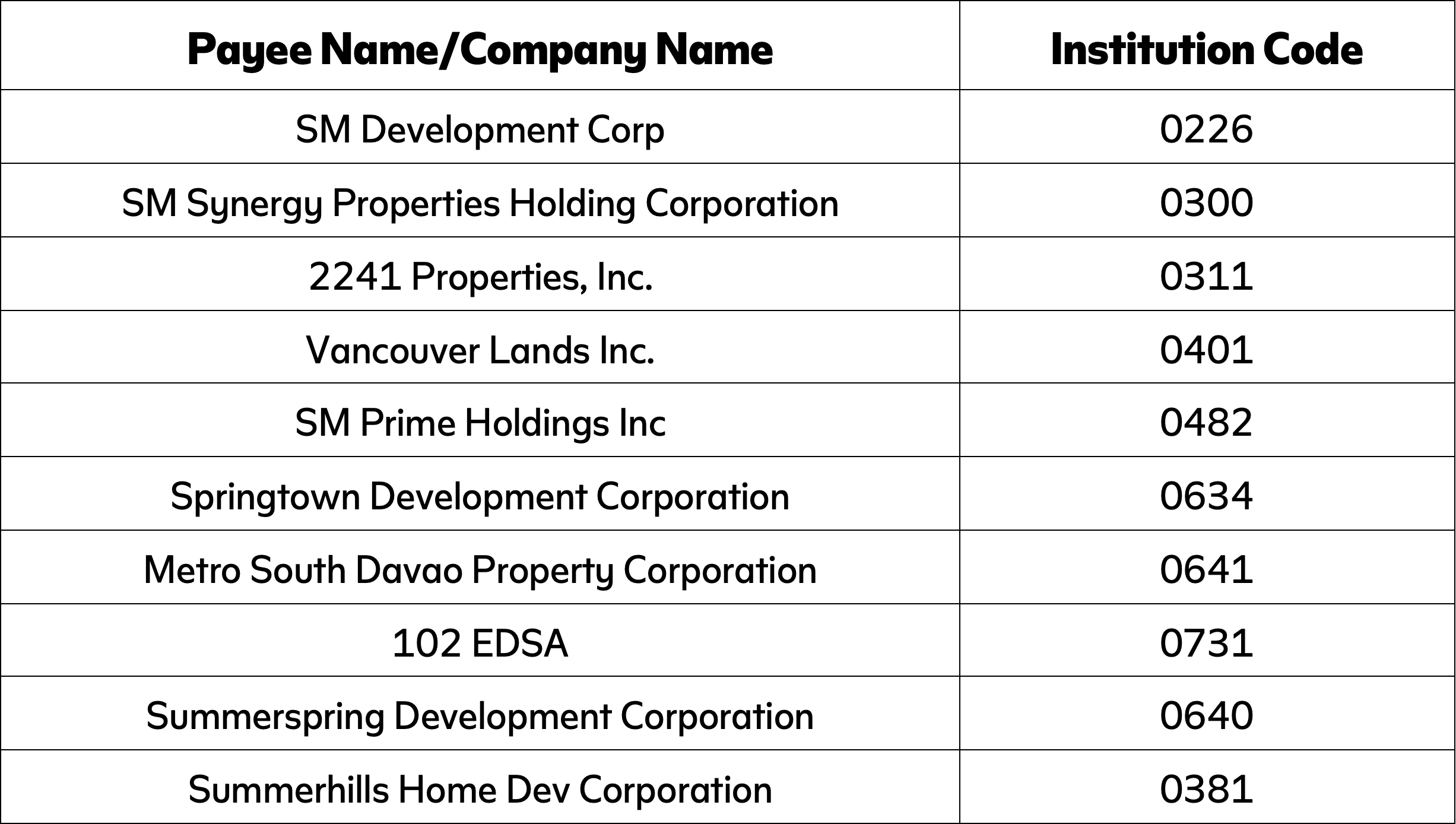
• Subscriber’s Number/Account number: 11-digit Contract Information Number (CIN)
*The CIN is indicated in your Thank You Letter, Statement of Account, Schedule of Payment, etc.
• Account Name: Contract Name
• Mode of Payment: Cash or Check
-
Present the filled-out Slip with your payment to the Teller/Cashier. A machine-validated payment slip shall be issued
Chinabank
-
Go to your nearest Chinabank branch (open during banking/mall hours)
For the complete list of Chinabank branches, visit this link.
-
Fill out the Bills Payment Slip:
• Payment Date
• Payee Name: indicate company name
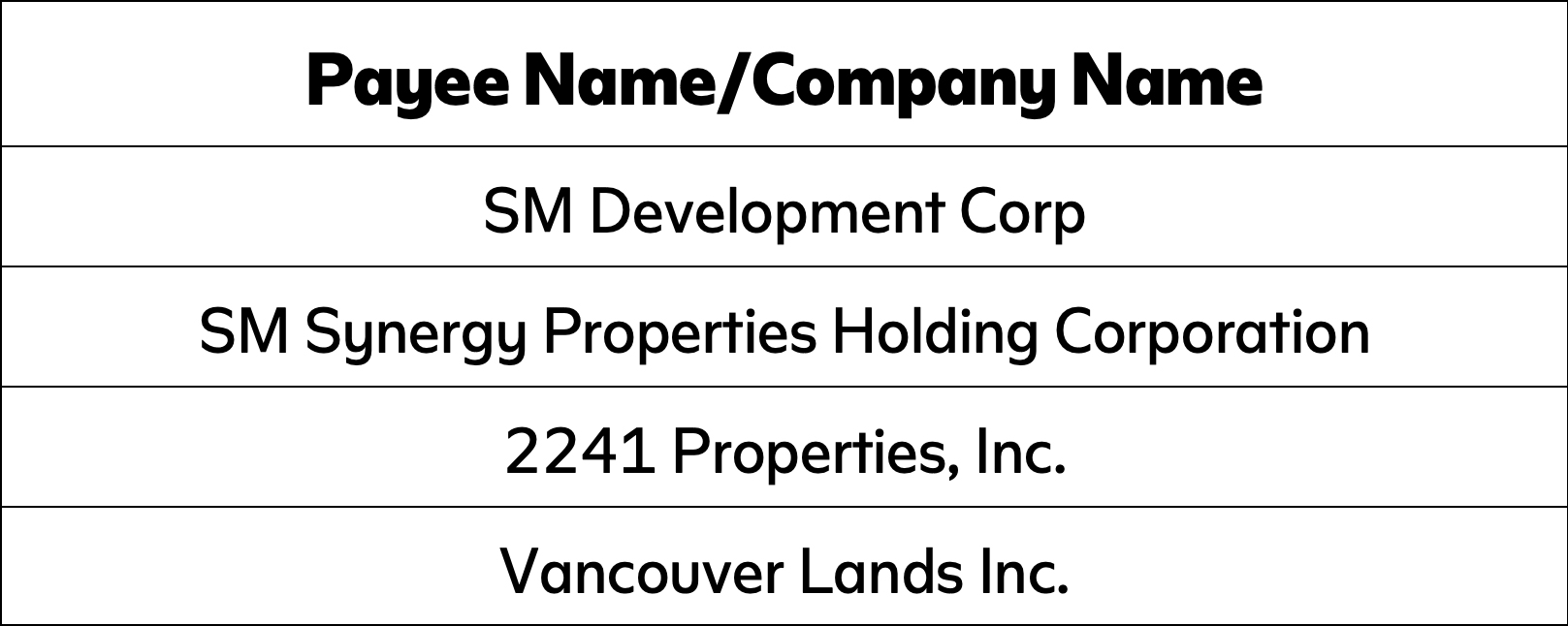
• Subscriber’s Number/Account number: 11-digit Contract Information Number (CIN)
*The CIN is indicated in your Thank You Letter, Statement of Account, Schedule of Payment, etc.
• Subscriber’s Name/Account Name: Buyer’s Name
• Mode of Payment: Cash or Check
-
Present the filled-out Slip with your payment to the teller. A machine-validated payment slip shall be issued
BPI
-
Go to your nearest BPI branch
*For the complete list of BPI branches visit this link.
-
Get a queuing number from the BEA (BPI Express Assist) machine.
-
Choose ‘Bills Payment’
-
Select ‘Other Merchants’
-
Fill in necessary details:
• Reference Number: 11-digit Contract Information Number (CIN)
• Mode of Payment: Cash or check
• Amount to be paid
-
Transaction details will be displayed. If correct, tap “Next”. If not, tap “Cancel”. You will go back to the “Transaction Selection”, then repeat Steps 3 to 5.
-
Hand over the payment to the teller and provide the following details:
• Merchant Name: SMDC/2241/VLI
• Buyer’s Name
-
Receive and keep the copy of the validated deposit slip as proof of payment.
Note: Only applicable to projects under SMDC, SMPHI, Vancouver Lands Inc, and 2241
PNB
-
Go to your nearest PNB Branch.
*For the complete list of PNB branches visit this link.
-
Fill out the Bills Payment Slip:
• Currency• Company Name: SMDC
• Subscriber Number: 11-digit Contract Information No. (CIN)
• Payor’s Name: Contract name
• Mode of Payment
• Payment Amount
-
Present the filled-out Slip with your payment to the Teller. A machine-validated payment slip will be issued.
Note: Only applicable to projects under SMDC
IMPORTANT NOTE
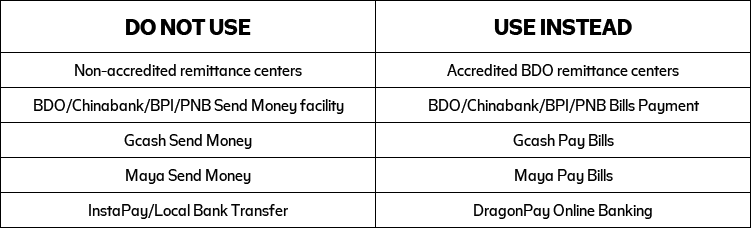
For SMDC Payment Center, BDO, BPI, CBC, and PNB over-the-counter payments, please pay 1 banking day before your due date to ensure timely posting of your payment to your account.
For The SM Retail Bills Payment, please pay 2 banking days before your due date to ensure timely posting of your payment to your account.
For Remittance payments, please pay 4 banking days before your due date to ensure timely posting of your payment to your account.
-
Go to your nearest SM Retails Business Center.
Visit SM Supermalls Mall Directory for the complete list of branches. -
Fill out the Bills Payment Slip:
• Payment Date
• Payee Name (indicate company name only)
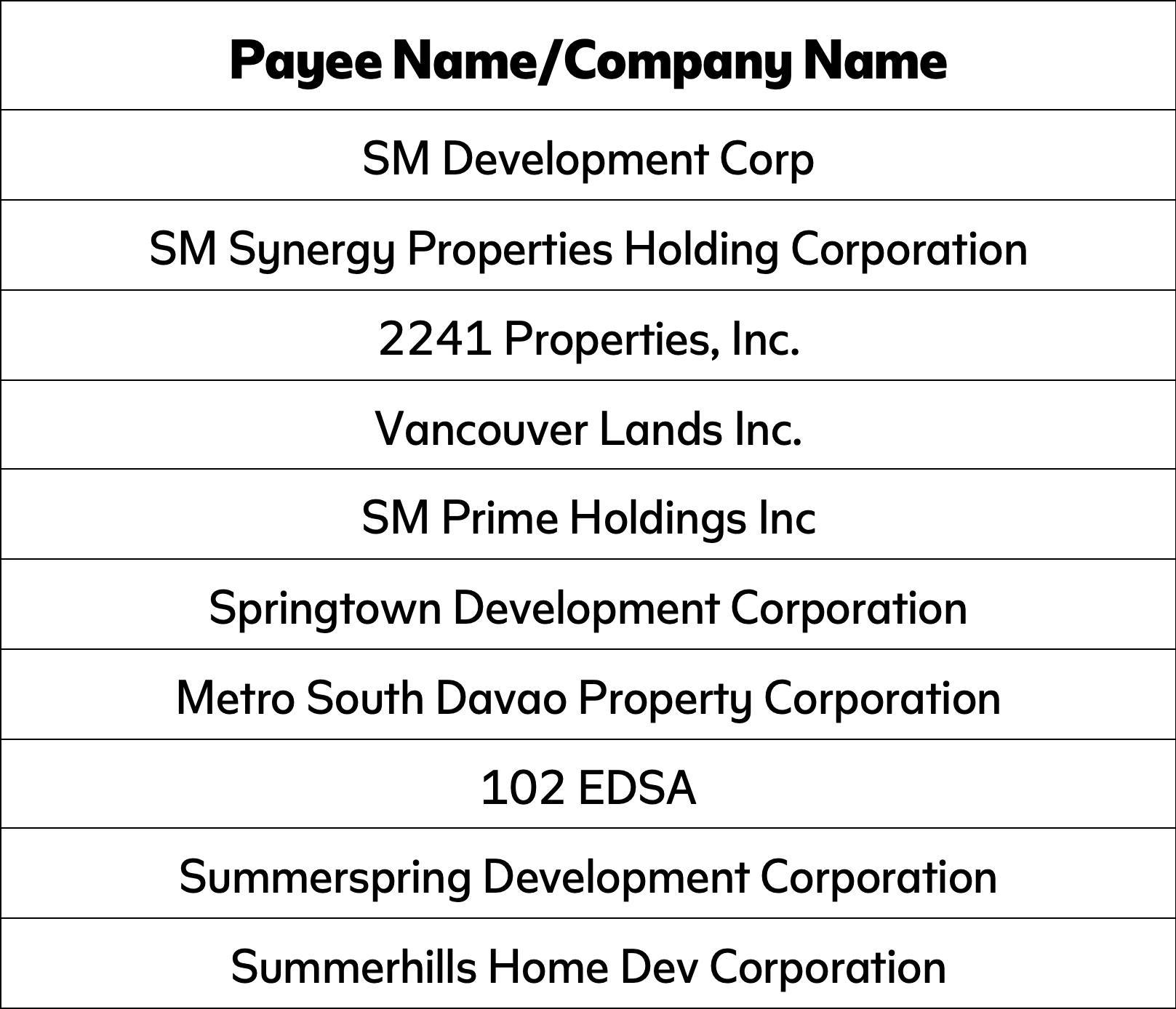
• Subscriber’s Number/Account number: 11-digit Contract Information Number (CIN)
*The CIN is indicated in your Thank You Letter, Statement of Account, Schedule of Payment, etc.
• Account Name: Contract Name
• Mode of Payment: Cash or Check
-
Present the slip together with your payment to the cashier and a valid receipt shall be issued.
Important Note
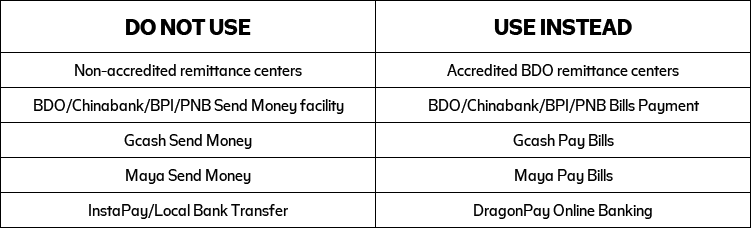
For SMDC Payment Center, BDO, BPI, CBC, and PNB over-the-counter payments, please pay 1 banking day before your due date to ensure timely posting of your payment to your account.
For The SM Retail Bills Payment, please pay 2 banking days before your due date to ensure timely posting of your payment to your account.
For Remittance payments, please pay 4 banking days before your due date to ensure timely posting of your payment to your account.
-
Go to your nearest accredited Remittance Partners:
For a list of branches of the above-mentioned remittance partners, click on the links below:
Remittance Partner
List of Branches
BDO BDO List of Branches iRemit iRemit List of Branches RCBC RCBC List of Branches Metrobank Metrobank List of Branches PNB PNB List of Branches -
Fill out the Remittance Application Form:
• Remitter’s Name: Buyer’s Name
• Present Home Address: (write in the following order)
• First: 11-digit Customer Information Number (CIN)
• Second: Complete present address of the buyer
• Contact Number
• Beneficiary Name: Company Name
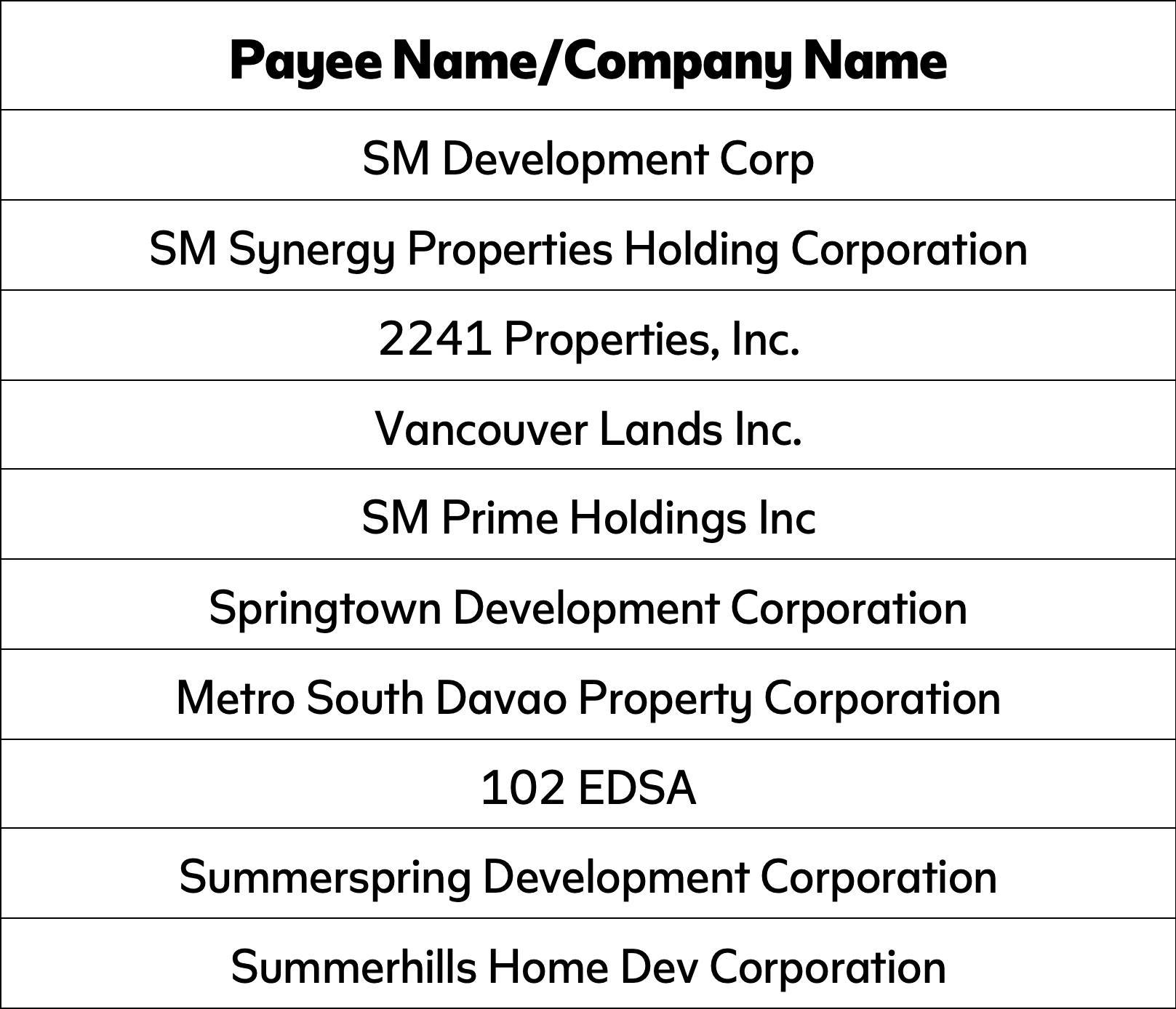
• Transaction Amount
• Beneficiary Account No.: Available upon request from your Property Specialist
-
Present one (1) valid ID together with your payment and remittance service fee.
-
Send a copy of your remittance form and other PROOF OF PAYMENT (POP) thru any of the following ways and follow the format:
-
- Upload the Proof of Payment (POP) to SMDC POP Portal.
- Send the POP to buyerspaymentslip@smdevelopment.com
Email Subject: Payment FAO CIN xxxxxxxxxxx for the month of <insert month> - Send the POP to Viber number 0917-8798850 (FOR BUYER USE ONLY). No inquiries/calls will be entertained. Strictly for sending of POP only.
Buyer’s Name:
Contract Information Number: 11-digit CIN
Seller’s Name:
-
Important Note
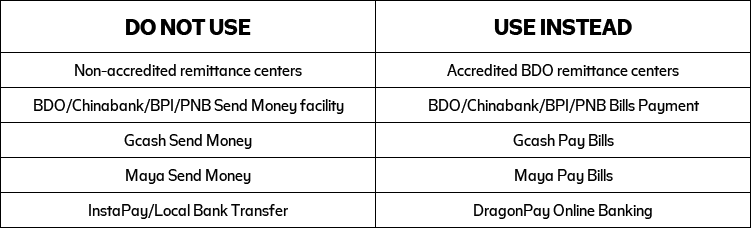
For SMDC Payment Center, BDO, BPI, CBC, and PNB over-the-counter payments, please pay 1 banking day before your due date to ensure timely posting of your payment to your account.
For The SM Retail Bills Payment, please pay 2 banking days before your due date to ensure timely posting of your payment to your account.
For Remittance payments, please pay 4 banking days before your due date to ensure timely posting of your payment to your account.
-
Go to our Payment Center at the G/F Two E-com Center Ocean Drive, MOA Complex, Pasay City. (Monday-Friday, 9AM-5PM)
-
Get a queuing number at the reception area.
-
Present your payment to our cashiers and a valid receipt shall be issued.
Note: Sellers are not allowed to transact unless they present an authorization from the buyer/s
Acceptable payments over the counter:
Cash
1. For Cash payment greater than Php 50,000.00, proceed to the nearest BDO branch and pay through Bills Payment Facility – see Bills Payment – BDO branches or visit BDO List of Branches here.
2. For US Dollar payments, amount will be converted to Peso equivalent based on the Company’s prevailing rate at the time of receipt of paymentCheck
1. Must be currently dated or at least issued within 170 days from the date of the check.
2. For USD, must be drawn within US territory only. The amount is converted to Peso equivalent based on Company’s prevailing rate at the time the check is received
3. Check and date format should be in accordance with the Philippine Clearing House Corporation (PCHC) approved standard format. (MM-DD-YYYY)
4. No alterations on the Peso check even if countersigned
5. Alterations on the USD check must be countersigned
6. An authorization is required if the buyer is not the check ownerDebit/Credit Card
1. Present your original card with original copy of your government-issued ID. A Transaction Slip for signature will be issued by the Teller.
2. Down payment of Php100,000.00 and above is subject to evaluation and approval of the bank.
If Buyer is not the Card Owner, submit the following:
• Original copy of Authorization letter authorizing use of the card
• Photocopy of government-issued ID with signature of the Card Owner
• Not yet available for SM Synergy (SMSY) and Summerhills Dev Corp (SHDC)
BDO Pay QR Code
1. Request for BDO Pay payment from the cashier
2. Open your BDO Pay app and click ‘Scan QR Code’
3. Scan the code
4. Enter the amount to pay
5. Review the details and confirm payment
6. Present the confirmation receipt to the cashier
Important Note

For SMDC Payment Center, BDO, BPI, CBC, and PNB over-the-counter payments, please pay 1 banking day before your due date to ensure timely posting of your payment to your account.
For The SM Store and Maya Center payments, please pay 2 banking days before your due date to ensure timely posting of your payment to your account.
For Remittance payments, please pay 4 banking days before your due date to ensure timely posting of your payment to your account.
Maya Center
-
Go to your nearest Maya Center.
Check out Maya Centers near you through this link.
-
Provide your bill statement. The following details should be present:
- 11-digit Contract Information Number (CIN)
- Amount
- Buyer’s Name
- Contact Number
- Payment Type
- Project Name
- Email Address
- Bill Amount
-
Pay the bill amount. A confirmation text will be sent to the contact number you provided once payment is successful.
Note: Only applicable for projects under SMDC
Important Note

For SMDC Payment Center, BDO, BPI, CBC, and PNB over-the-counter payments, please pay 1 banking day before your due date to ensure timely posting of your payment to your account.
For The SM Store and Maya Center payments, please pay 2 banking days before your due date to ensure timely posting of your payment to your account.
For Remittance payments, please pay 4 banking days before your due date to ensure timely posting of your payment to your account.

Auto Debit
Arrangement

BayaniPay

Post-dated Check
(PDC) - Peso or USD
BDO, China Bank, and Security Bank
-
Click the links below to download the enrollment form of your chosen bank. Fill out the ADA Form.
Bank ADA Form BDO BDO ADA Form China Bank China Bank ADA Form Security Bank Security Bank ADA Form *Photocopy of the form is acceptable provided the form is originally signed and the required fields are properly filled out. Terms and Conditions must be signed by the account holder.
-
Submit the supporting documents in a sealed envelope to your Property Specialist:
• Proof of Identification (Valid ID):
Any two (2) valid government IDs with signature
Company ID (if SERP Account)
• Proof of Bank Account Number Details (any of the ff. copies):
Bank Statement
Validated Transaction Sip
Passbook showing the account number
Check with account holder’s name
BPI
-
Visit BPI eADA (BPI Auto Debit Arrangement) website.
-
Type the “Company Name” in the field bar and click the Company’s logo.
-
Choose the Company as biller to be enrolled
-
Read the ADA Terms & Conditions and tick the “I Agree” box for conformity & click “Continue” box
-
Input the 11-digit Contract Information Number (CIN)
-
Key-in the Username and Password of your account in the BPI Authentication Page.
-
Select the BPI bank account you want to enroll for ADA.
-
To continue, BPI will send OTP to registered mobile phone number.
-
Confirmation will be prompted on your screen. Keep a copy for future references.
Important Note:
• Buyer must only proceed to enrolment once reservation has been confirmed/booked and CIN is provided. Only CIN can be enrolled NOT the holding number.
• Only applicable to projects under SMDC, SMPHI, Vancouver Lands Inc., and 2241.
Important Note
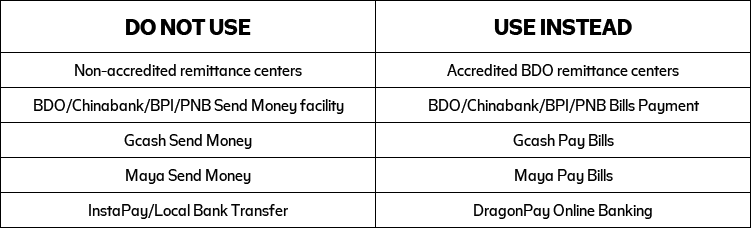
For BayaniPay, please pay 4 banking days before your due date to ensure timely posting of your payment to your account.
-
Register at BayaniPay and link your existing bank account as your source of funds.
-
Tap ‘Pay Bills’
-
Choose a biller. Tap ‘Real Estate’ or use the search feature to find the biller you want to pay.
-
Enter the required information. Turn on ‘Set as recurring payment’
-
Set recurring payment schedule. Tap ‘Continue’
-
Confirm the transaction details. You will receive an email of your payment confirmation a few days before the set due date.
IMPORTANT NOTE

For BayaniPay (ACH), please pay 4 banking days before your due date to ensure timely posting of your payment to your account.
-
Issue Post-Dated Checks based on your Schedule of Payment.
Ensure that these details are followed in the Check:
- Pay to the order of the Company Name.
- Date and amount of check should match your Schedule of Payment.
- Amount in words should always match with the amount in figures.
- Signature of the account holder must always be present.
- 11-digit Contract Information Number (CIN) must be written at the back of the check.(The CIN is indicated in your Thank You Letter, Statement of Account,Schedule of Payment. etc).
For Peso PDC:
-
-
- The back portion of the check should have the PCHC required dorsal format.
- No alterations or erasures on the check even if countersigned.
- Amount in words should be indicated if a check writer is used.
- Check and date format should be in accordance with the Philippine Clearing House Corporation (PCHC) approved standard format (MM DD YYY)
-
For USD PDC:
-
-
- Account holder must sign any alteration on the check.
- USD checks drawn outside US territory are not acceptable.
- Third currency checks are not acceptable.
- Buyer’s payment will be converted to Peso amount based on Company’s prevailing rate at the time the check becomes due
-
-
Submit the PDCs to your Property Specialist or to SMDC Payment Center at G/F Two E-com Center Ocean Drive, MOA Complex Pasay City.
IMPORTANT NOTE
If the issued PDCs are under the name of another individual, Sole Proprietor, or Corporation, the following documents are required:
Photocopy of Buyer’s government-issued ID with signature.
Kindly provide the following if the checks are issued by:
Corporation– Original copy of Notarized Secretary’s Certificate authorizing use of it checks
Sole Proprietor– Original copy of Department of Trade and Industry (DTI) Registration Certificate showing Buyer as the Owner/Sole Proprietor
Another Individual– Original copy of Authorization Letter authorizing use of his/her checks and Photocopy of Account Holder’s government-issued ID with signature
Submit your Proof of Payment here
Update your account in a few clicks!
Safe. Convenient. Hassle-free.
